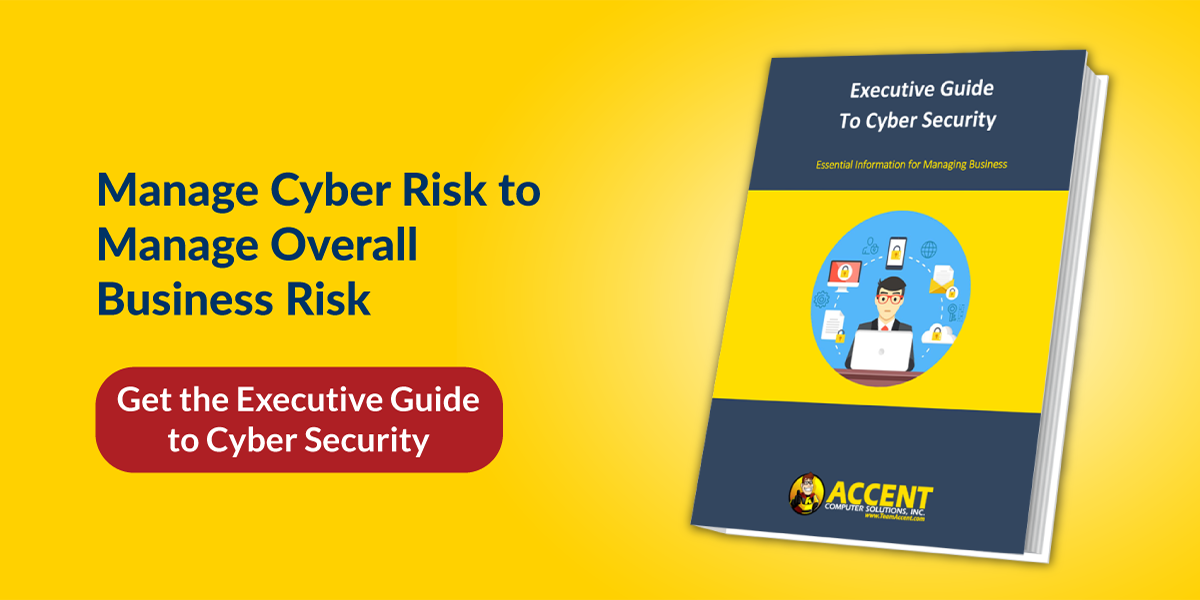We are always on the go, and to support our "need for speed" habit, coffee shops, hotels, and even gas stations now have WiFi.
Unfortunately, that airport WiFi isn't nearly as secure as you'd like to think it is.
I know what you're thinking. But I use passwords!
While a great first step, Passwords don't change the fact that you are sharing a network with A LOT of people.
Sharing a network with the great unknown means your data is at high risk. Here at Accent Computer Solutions, Inc., we monitor the safety of over 170 client networks daily, nearly all of which have a mix of in-office and remote employees.
For the Road Warriors out there, here's how you can keep your company’s data safe while you get the internet access you need.
Is It Safe To Use My Work Computer on Public WiFi?
The safety of a public WiFi network is important when dealing with sensitive company data. It’s recommended that you choose your WiFi network carefully, double-check that you’ve joined the network provided by the establishment, and always use a VPN for business.
Here’s more on staying safe with public WiFi.
Choose Your WiFi Network with Caution
Do yourself and your company a favor: When you’re trying to get WiFi access in a public place, ask which WiFi belongs to the hotel, library, coffee shop, etc. before selecting the network on your device.
Sometimes hackers set up a "man-in-the-middle attack" to create a false WiFi network that looks legitimate. Verifying with staff will help keep you on the correct WiFi.
Example: Starbucks offers free WiFi. Let's say their WiFi network is called "Starbucks WiFi." A hacker in Starbucks has created a network called "FREE Starbucks WiFi." It looks like an authentic source, but it's not.
Simply asking someone for the correct wireless network will help you avoid any funny business. If you’re in a busy place like an airport, there’ll usually be a sign or something around with the information.
Using a Virtual Private Network (VPN)
These three letters are going to be your life vest through the dark waters of free public WiFi. Allow me to introduce VPN.
VPN stands for virtual private network, and it's one of the best ways to keep your computer and network safe.
Here's what it does: Using a VPN blocks intruders on the network from having access to your device by encrypting the traffic. Think of it as a tangled web. The thief could try to untangle it, but it would take longer than your WiFi session. Besides, there are plenty of victims without VPN, so attackers usually won't even bother.
This should be a security feature your IT department has implemented.
Some networks won't even allow outside access without a VPN enabled. If this isn't standard protocol at your office, talk to your IT support team about your options right away.
In the meantime, there are other options. There are some free VPN applications, however, most of them have a data limit. Because of this, free VPNs are meant for fast or casual WiFi users as these services are too limited and therefore not recommended for business use.
That being said, get on top of this with your IT team.
There are many VPN services available. Ask them for their guidance and have it installed on ALL mobile devices, including laptops, tablets, and phones.
Related Resource: Remote Access Without VPN Is Risky Business
Quick Daily Internet Security Tips Everyone Can Do
1. Check for Padlocks and HTTPS
Check for the padlock symbol next to the web address in your browser, as it is a sign that you're on a secure website. This indicates that there is encryption running between your computer and the website.
Keep in mind: while this is a “trust signal” that you’re on a legitimate website, it doesn’t mean that it isn’t also a website with bad intentions. The technology behind that padlock can be purchased and implemented inexpensively, and it’s a step some cyber criminals are taking these days to get you to trust them.
2. Don't Forget Your Mobile Device
Unless the app explicitly states it's a secure transaction, it's probably not. In these circumstances, use your browser to log in. Only continue this process if there's an HTTPS connection in the website's address.
3. Keep Your Software Up to Date
I know every app and device is continuously annoying you to update, but these updates usually come with security patches, which fix known security vulnerabilities and/or roll out additional layers of security.
Be cautious, however, about when you allow updates to happen. You should only agree to updates on WiFi you trust - like at home or in your office. Otherwise, this "update" might be malware in disguise. (Sneaky, sneaky)
4. Log Off and Forget the Free WiFi Network
This might be one of the more basic but often overlooked ways to keep safe on the go. When you're done using the free network, log out of anything you opened and "Forget" the network.
This is important because it keeps your device from automatically connecting to the network in the future. Most, if not all, devices have a "Connect Automatically" setting. You can and SHOULD turn this off. We strongly suggest that you do that in general, but most certainly while you’re traveling or working remotely.
Stay Safe While Working on the Go
Free WiFi, while wonderful, is really like the "Wild Wild West" for your network. Keep safe by following these tips and work with your IT provider to ensure that everyone at your company is following the correct process.