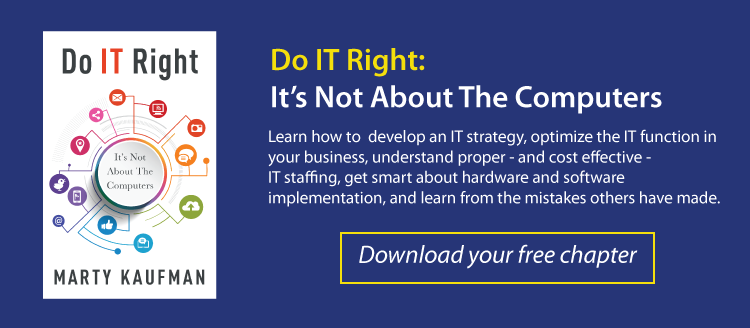A common frustration among business executives is that they’re spending all this money on computers for their employees, but they keep having to replace them sooner than expected. Sometimes it’s because the computer’s performance has slowed down to a crawl and hinders productivity. Other times, the computer breaks due to improper treatment.
Regardless of the reason, you want to get the most out of your investment and extend its lifespan as long as possible. After all, computers aren’t cheap, replacing them is no fun, and it’s hard to get your hands on them these days with supply chain issues. We get it.
So, what can you do to help keep your computers running as long as reasonably possible?
We’ve found that training staff on the following list of best practices keeps productivity up and technology costs down.
- Keep Computers Up-to-Date With Operating System and Software Updates
- Maintain Devices and Clean Them of Unnecessary Clutter
- Treat Your Devices With Care and Protect Them From Physical Damage
You may know the basics of caring for computers – but it’s possible your staff doesn’t. Let’s look at how you can maximize the lifespan of your company’s laptops and workstations.
Here Are Some Computer Maintenance Basics for You and Your Team:
1. Keep Computers Up-to-Date With Operating System and Software Updates
One of the most important and often overlooked steps for caring for your device is being diligent about performing regular software updates, sometimes referred to as patches. As monotonous as this chore may be, it needs to get done.
Those updates are there for a reason – they protect your device from known security threats and keep it functioning properly. They also add new or updated features in some cases.
Many times, IT departments and outsourced IT providers will push updates automatically to laptops and desktop computers on a regular schedule after hours to minimize disruption during business hours. That’s why it’s important to leave your devices on but locked or logged off when you leave for the night.
These updates generally don’t have a pop-up or notification. However, some of your software that’s not managed by your IT department or IT company may have a pop-up or update reminders. It’s important not to ignore the pop-ups, click “remind me later,” or turn off those notifications. (If you see one of these pop-ups and are suspicious that it might not be legit, give your IT provider a call to make sure it's not a security risk.)
2. Maintain Devices and Clean Them of Unnecessary Clutter
Much like how your desk slowly accumulates stacks of papers and other clutter over time, so does your computer. That’s why it’s essential to perform regular housekeeping or maintenance to keep your devices from slowing down.
The two main areas to declutter are your desktop and your hard drive.
Keep a Clean Desktop
Sometimes, people don’t realize that saving a bunch of documents, images, or presentations to their desktop can slow down their computer’s performance. Keeping a tidy desktop reduces the number of processes running in the background.

When it comes to your computer’s desktop, less is more.

“But I use the desktop all the time for things I need to find really quickly, or things I only need temporarily!” No worries – that’s just fine. It’s best practice to only keep things you need short-term on your desktop and move everything else to its appropriate home, such as the documents folder, pictures folder, recycle bin, etc.
Run a Disk Cleanup
Second, running a Disk Cleanup now and then will help keep your computer running smoothly. Doing this gets rid of unnecessary files that bloat your computer.

You can search for “Disk Cleanup” in the search bar, and the application will appear in the list. There will be several choices on the list of things to delete, so if you need professional help, don’t hesitate to contact your IT department or outsourced IT team.
3. Treat Your Devices With Care and Protect Them From Physical Damage
Finally, protect your assets! No amount of updates or cleanup can protect your device from external damage.
Basic Laptop Care
- Don’t set anything on top of it.
- Transport it in a protective case.
- If you are carrying it in a backpack or bag, don’t squish it too tightly or toss it around the same way you would if the bag just had papers in it.
- Do your best not to drop it or knock it off a table.
- Keep it away from food and drinks. Even spilling a glass of water on it can cause irreparable damage.
Basic Desktop Computer Care
- Be diligent about keeping a clean workspace. Even the slightest impact or accidental spill can cause your device to stop working the way you want it to.
- Let it breathe. Don’t put anything too close to it that would obstruct airflow.
- Keep space heaters away from it. Space heaters are often pointed under a desk, which is also typically where the computer sits. This can cause the computer to overheat.
Save this tip sheet and send it to your staff 👇

Save Money by Protecting Your Investment
I hope these tips are helpful for you and your staff. Our clients whose staff routinely follow these best practices enjoy the benefits of faster computing and invest less time and money on avoidable tech expenditures.
Desktop computers and laptops have an anticipated lifespan of about 3-5 years. Let’s get the most out of those years.
If you need help implementing these best practices, we’re here to help. Give us a call today!
Editor’s Note: This article was originally published in March 2019. It has been revamped and updated with the latest information.