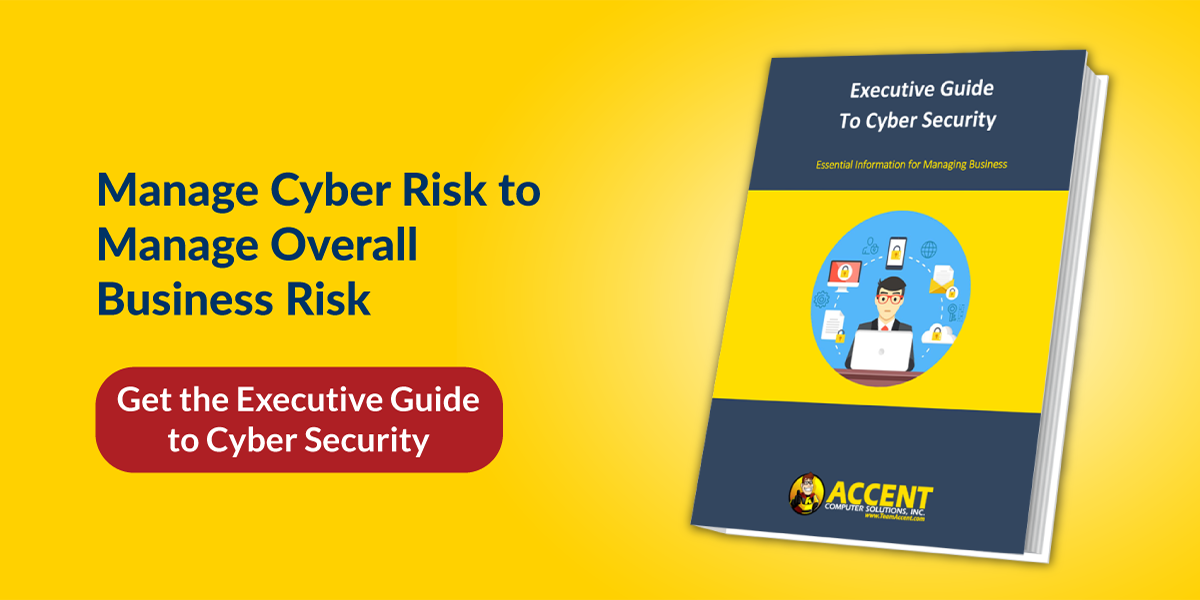When a high-profile password hack makes the news, it’s disconcerting, to say the least. And more often than not, when the passwords are revealed, they couldn’t be more obvious. Things like: password123, iloveyou, qwerty, or 123456. (If that just hit a little too close to home, you should go change your passwords right now).
But we get how it happens. You have SO many passwords for so many different services these days that it’s REALLY hard to remember which combination goes with which service. So you pick something you’ll remember...and then you use those credentials (or a slight variation) all over the place.
The problem: if one service is hacked, all of your accounts are at risk of compromise too, since they all use the same credentials to log in.
If you’re guilty of this, I can almost guarantee your employees do the same. This puts your business systems at risk since weak and compromised passwords are one of the most common ways cyber criminals get into systems.
How do you help employees create and remember unique, complex passwords? That’s where password managers come in. Password managers help you create and securely store complex passwords.
This article will help you understand what a password manager is, the top 5 password manager options, the differences between them, and how much they cost.
What Is a Password Manager?
A password manager is a software tool that helps you generate, centrally store, organize, and manage strong, unique passwords for all your online accounts. With a password manager, you only have to remember one master password – the password manager takes care of the rest.
This secure, centralized location eliminates the need to rely on your memory, sticky notes, or spreadsheets to remember hundreds of passwords.
Password managers offer several benefits for businesses:
- Securely stores passwords for all of your employees’ various online accounts
- Helps employees create strong, unique passwords for each account
- Keeps track of password expiration dates
- Helps you securely share passwords with contractors or vendors when needed
- Helps your business level up its overall cyber security stature
🔎 Related: 5 Password Policy Guidelines for Small to Mid-Size Businesses
Top 5 Password Management Options for Businesses
1. Bitwarden
Bitwarden is one of the more affordable and user-friendly password managers on the market. They offer two different business plans – Teams Organization and Enterprise Organization.
The Teams option is excellent for businesses that need basic password management features. With browser, mobile, and desktop apps, and the ability to store unlimited items and sync to unlimited devices, the Teams Organization plan is an affordable and secure option for small to mid-sized businesses.
For companies needing advanced functionalities, like SSO integration and admin password reset, the Enterprise plan is the option for you. The Enterprise plan also includes a complimentary family plan for all users.
- Pricing: Their business plans start at $3 per month for Teams Organization and $5 for Enterprise Organization.
2. Dashlane
Dashlane is one of the most popular password managers on the market that prides itself on being a tool that won’t get in the way of your employees’ workflow.
Dashlane’s comprehensive features include automatic password generation, secure sharing, multi-factor authentication (MFA), unlimited password storage, and more.
Dashlane also comes with a handy business console that makes it easy to administer passwords and monitor the health score of your team’s passwords.
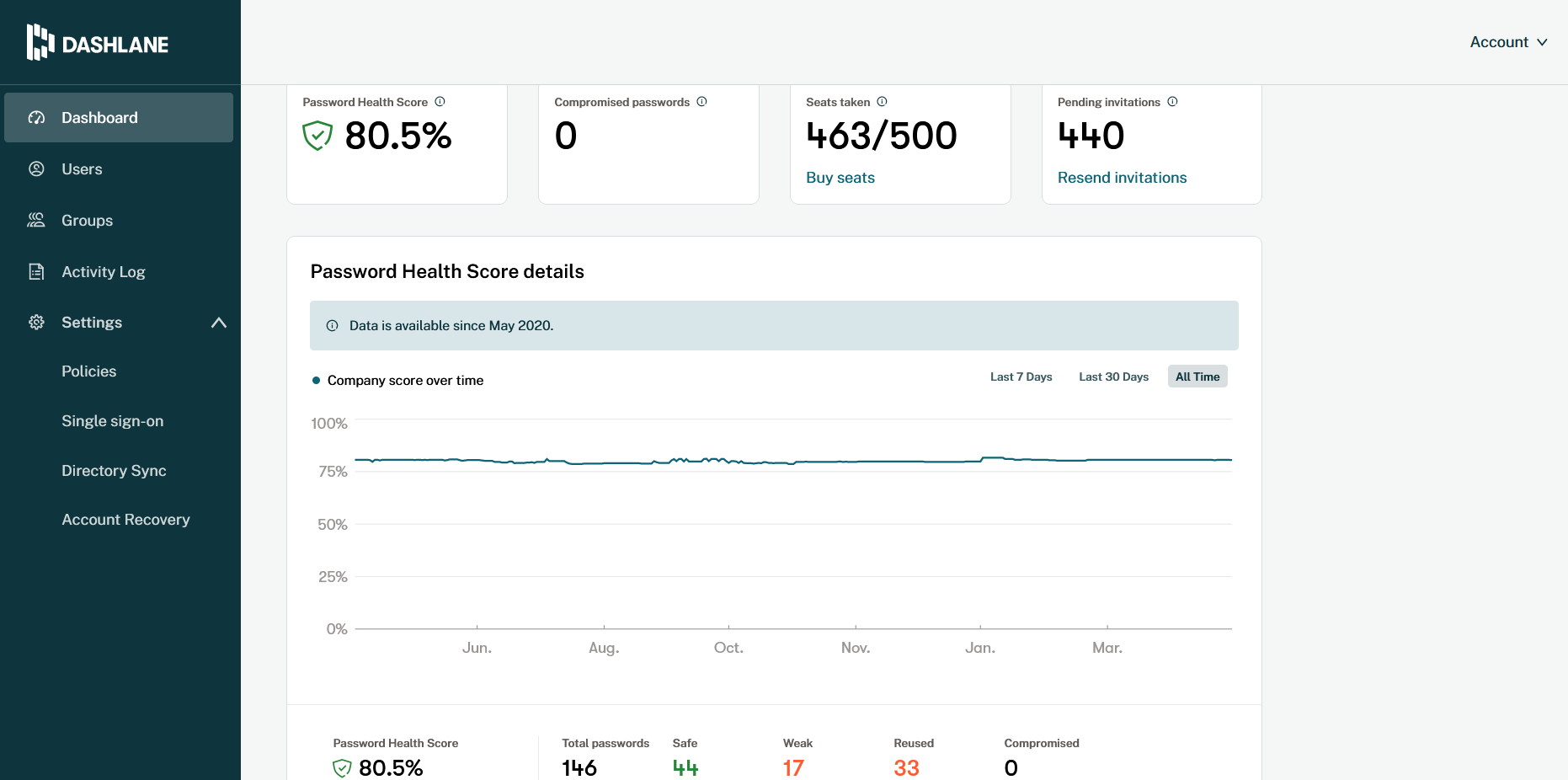
High standards for privacy should be a given for all password managers, and Dashlane is no exception. They don’t store any information users provide or sell it to third parties.
- Pricing: Dashlane offers two plans for businesses, each with a 30-day trial. Their Team plan is $5 a month per user, and their Business plan is $8 a month per user. And as an added bonus, the Business plan includes a free family plan for every seat. Both plans are billed annually.
3. LastPass
LastPass is the most well-known password manager option and has two business plans to choose from -- Teams and Business. They’re a LogMeIn product and have a reputation for being a tried-and-true password management tool.
The Teams plan is designed for businesses with 50 users or less. It provides you with a private vault, shared folders, passwordless login, multi-factor authentication, and dark web monitoring, to name a few features.
LastPass’s Business plan includes everything the Teams plan offers, plus additional features such as a free family plan, customizable policies, and customizable user management. With the Business plan, you also have the option to purchase the Advanced SSO and Advanced MFA add-ons for extra protection.

- Pricing: The Teams plan is $4 a month per user, and the Business plan starts at $6 a month per user. The Advanced SSO add-on is an additional $2 a month, and the Advanced MFA is an additional $3 a month. Plans and add-ons are billed on an annual basis.
4. 1Password
1Password is another excellent option for businesses of all sizes. It offers all the features you'd expect from a top-notch password manager, including automatic password generation, secure sharing, admin controls, unlimited shared vaults, and two-factor authentication.
Their Business tier also includes advanced reporting and logs for auditing purposes, custom roles to design and designate authority, a free family plan, and more. The Enterprise level also includes a dedicated account manager, tailor-made setup training, and an onboarding engineer.
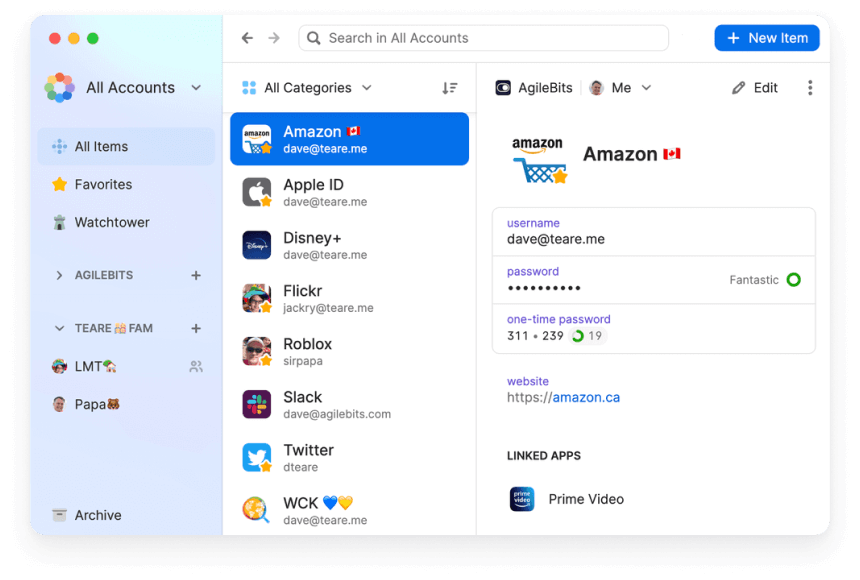
1Password also has a handy feature called Travel Mode that helps you keep your sensitive data safe when going through customs. And if you need even more security, 1Password’s Business plan includes features like custom security controls with Advanced Protection.
- Pricing: For small businesses with 10 users or less, the Teams starter pack is a flat monthly fee of $19.95 a month for all users. The Business plan comes in at $7.99 a month per user. If you’re interested in the advanced features and dedicated account manager that comes with the Enterprise plan, you’ll need to reach out to 1Password for a custom quote.
5. Keeper
Keeper is a great password manager that’s easy to set up and easy to use. They have two password manager plans to choose from – Keeper Business and Keeper Enterprise.
The Business tier plan includes many of the features businesses need, including secure access from multiple devices, password policy enforcement, and basic two-factor authentication.
The Enterprise tier includes all of the features from the Business plan, plus Single Sign-On, Active Directory sync, advanced two-factor authentication, and more.
- Pricing: Keeper Business is $3.75 per month per user, billed annually. For businesses with more than 100 users interested in Keeper Enterprise, you can contact Keeper directly to request a demo and pricing.
How to Choose the Right Password Manager for Your Business
There are a few things to keep in mind as you’re evaluating password manager options for your business:
- How many users you’ll need to accommodate
- Which features are most important to you – ex: secure sharing, two-factor authentication, encrypted backups, unlimited password storage, etc.
- The security of the tool itself
- Your budget
We understand that budgets are a real thing, and just because you want to provide a password management tool for your employees doesn't necessarily mean that the budget exists for it.
If that's the case, employees can use the password manager built into their work cell phone. Most Androids and iPhones have built-in password managers. It's nowhere near as good as a central hub for your business, but at least you won't have employee credentials stuck to their monitors with sticky notes or saved to their web browser.
If you’d like to know more about streamlining password safety and security by using a company-wide password manager, or you need any help or guidance figuring out which password management solution would be best for your needs, we’re here to help!
Reach out today and level up your cyber security with a password manager.
Editor’s Note: This article was originally published in January 2021. It has been revamped and updated with the latest information.

![Best Password Managers for Small and Middle Market Businesses [2022] | Accent Computer Solutions](https://info.accentonit.com/hubfs/Blog%20Headers/best%20password%20managers.png)